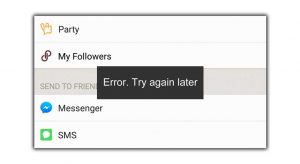Today I’m going to be reviewing 6 software companies that offer a different service than what I’ve reviewed in the past. These software programs take your current listings from one site, for example from Poshmark, then will list the item(s) for you on other sites such as eBay, Depop, Mercari and more!
Honestly I was rather excited to test these companies software programs out because when you have a lot of listings it can be extremely time consuming to list each item you have for sale over and over again. For example just 1 dress I’m currently selling can be listed on at least 10+ marketplaces (depending on the program I’m trying out). So 1 dress equals 10 listings (1 for each site). By the time you list 5 dresses on all 10 sites you’ve actually created 10 listings of the same item 5 times for a total of 50 listings! 50 listings for only 5 items is extremely time consuming and overwhelming to do manually. That is one of the biggest reasons why I stopped selling on all the sites I use to sell on & narrowed it down to between 1 to 3 sites depending on the items I’m selling. So, having a good program that can easily take your listings and list them on other platforms for me, well, that’s a huge time savor and a huge help….
Crosslist
Purchase Process, Downloading & Set Up
Crosslist has 3 different tiers, Bronze, Silver & Gold available to choose from for purchase on a monthly subscription basis & ranging from $19.99 per month to $34.99 per month. Each tier offers a little more than the first and they all offer the main function of this program which is to Crosslist your items from one selling platform to multiple other platforms of your choosing. (For my review of this program I will test it with 3 to 4 different platforms out of the 8 selling platforms they offer for you to use which are EBay, Poshmark, Mercari, Facebook, Kidizen, Depop, Grailed & Heroine). All tiers offer unlimited bulk listing to all marketplaces. However, depending on how many items you have and new items you list per month you will likely find, if you list a lot of items, that only being able to create 50 listings per month on Crosslist to not be sufficient enough. 50 listings per month is the maximum number of listings you are allowed to create with their Bronze tier.
Crosslist offers a 7 day free trial without having to give any of your credit card or payment information at all, something I was happy about. (This review is being based off the 7 day trial period). During the trial period you are only able to create 30 listings. Listings can be created by importing them from the marketplaces of your choosing (out of the 8 that are approved for their software) or manually composing them using the Crosslist software. Then you can post the 30 free trial listings an unlimited number of times to the marketplaces they offer (as listed above).
After opting for the 7 day free trial period from my laptop, creating an account which you’re only asked for an email & to create a password, the program then instructs you to download the extension from the google chrome store and from there I pinned the extension to my browser window. Honestly, this was easy enough for me & if you’ve ever read any of my other reviews it’s no secret I often need help when it comes to setting up programs on my computer.
Breakdown of Crosslist Software
Once you’ve downloaded the extension to google chrome on your laptop by following the prompts from the Crosslist site you have access to Crosslist & the ability to pull your listings from one site and list them to other sites.
Before you start the process make sure you have gone to each marketplace on your computer and log into every marketplace website you intend to utilize from the sites Crosslist is compatible with. If you’re not logged in then you won’t be able to move forward with the Crosslist process.
When you open your Crosslist extension you’ll find yourself on a page called “My Listings”. Here is where you’ll find any listing you have imported from one selling site that you plan to then “Crosslist” to other sites. On this same page is an “import listings” option & a “create” listings option. Let’s start with the “import listings” option. When you click on this option you’ll be directed to a new page where you select what site you’d like to import your listings from. You have 7 sites that you can select. In my case, I selected Poshmark because the majority of my listings are on Poshmark. Once you select the site you’d like to import from all your listings from the next page opens and all of your available listings appear in individual rows with the cover photo, the title and listing price. There’s a box to the left of each row/listing which you can click on to select that item as a listing you’d like to import to your Crosslist “My Listings” page. With the free trial you’re allowed to select up to 30 listings.
NOTE: Be advised if you opt to try the trial version and want to check out the next feature I’m going to tell you about then do not use all 30 listings here. Save some if you’d like to try to create brand new listings as well.
Once you select the listings you’d like to import you click on the “Import Listings” option and you’ll be automatically redirected back to the “my listings” page where you’ll find the listings you chose to transfer now waiting for you to prepare to list on multiple other sites. The listings will again appear in rows with the cover photo, listing title, price, date you “created” the listing and transferred it to the Crosslist software, “status” which will say either “draft” or “valid”. If the item(s) are shown to be in the draft category then this means you need to edit something in your listing details in order for it to be transferred to another site or sites. All of my listings were shown as drafts when imported to Crosslist & needed minor changes. Most times the title was too long for it to be listed on Mercari (they have a 40 letter maximum title) even though the title was fine for listing on the other sites I had selected to Crosslist the item to.
NOTE: When you have to edit a listing and click on the draft option you’re redirected to a page which is similar to a basic listing on most sites when you’re creating a listing. It shows the photos you’ve imported, your title, description & then there’s shipping options to fill in because some sites allow you to select your own shipping prices and allow for worldwide shipping. Worldwide shipping is not a mandatory field you need to fill in though. You can opt not to do worldwide shipping.
After you exit the listing you can immediately either select what sites you’d like to list the item on or save it back to your my listings page where it will show up as valid. When an item shows as valid this means you can now select that item and list it on the other platforms of your choosing.
Listing/Crosslisting your items to multiple platforms is now the final step in this process. Once your listing is “valid” right from the edit listing page you can select what sites you’d like to put your listing up for sale on, I chose eBay, Depop & Mercari, then you click on the post option. After selecting post you will notice that new chrome tabs will open – 1 tab per site you’ve selected to sell on. Crosslist automatically fills in many of the mandatory fields from the other sites (adding the photos, title, description, listing price, hashtags, shipping prices [unless the specific site doesn’t require certain information – such as Poshmark when it comes to shipping costs for example]). Next you must open each tab and review the information that was automatically filled in & because every marketplace differs some there’s usually a few things you may need to change, add or edit for each open tab which represents each marketplace you have selected to Crosslist/post your listings on. If you sell on eBay you’ll find eBay is always the one marketplace that asks for the most information. I do advise trying to fill out every single piece of information as possible on eBay though because the more details the better your chances are of selling the items you list. Yes it’s more time consuming but your odds of making a sale are higher.
Once you have checked each tab and filled in any needed information for that specific site all you need to do is select that sites list option so your items gets listed and goes live for everyone to see and potentially buy.
Customer Service
I sent an email to Crosslist with a question and they did reply the next morning with the information I needed that answered the question I had. They also included a link to a YouTube video they had explaining the specific step I asked about. So I have no complaints about customer service. I should also note they do not offer phone customer support.
Side Note(s)
Photos: one issue I immediately had when I imported listings from Poshmark to the Crosslist software was that 18 out of 29 imported listings failed to transfer the photos from the original listings I had imported. I noticed immediately when looking at the “My Listings” page that instead of my cover photo it showed the Crosslist logo instead. When I clicked to edit the listing hoping maybe the photos would be there once the listing loaded none of my photos for these listings were there. So, in order to fix that I would have to either try to import them again or go back to the original listings and save each individual photo to my computer and then go back to Crosslist and add the photos manually. To me, that was a fail because this is supposed to help me save time and although this is a useful tool to have in terms of pulling listings from one marketplace then list them on multiple others there’s still work that needs to be done after each listing is put on the sites and actually listed live. So this is something that Crosslist should fix. 18 out of 29 listings without photos is too many especially when you’re only allowed to import so many listings per month depending on what tier you opt to pay for a month. The highest tier level offers unlimited imports and the lowest offers 50 which is not a lot overall. If you’re looking into a program like this odds are you’re likely going to need to do more than 50 listings per month in my opinion anyway.
Note: Just a quick thought about the free 7 day trial. As previously mentioned they give you 30 listings to either import and/or create. Overall I didn’t feel it was enough listings to really get a good enough feel for the program. Especially when 18 imported listing photos didn’t import over with the title, description, price & so on. That’s not saving me time because now I would have to go back and either add the photos manually (if you even have them saved on your computer – many people opt to use their cell phones to photograph their items, so unless you’ve backed up all of your photos onto your computer then you can’t even upload the photos manually to fix the issue (unless you go to each individual listing from your PC & save it & then manually upload it). Also because you can use your phone with the Crosslist website to create a brand new listing to then list on all the sites you sell on you’re going to want to have enough free listings to test this out as well. Failure to upload photos to 18 of the listings I opted to import on Crosslist had caused me to lose out on 18 out of 30 of my free uploads. You can’t delete them and get back the ones you deleted either. They count towards your 30 listings even if you delete them. So my thoughts on this is they should really let people (aka: potential customers like myself) at least utilize at least the bottom tier level for 7 days.
Another thing I’d like to mention is you must have a computer and use google chrome in order for Crosslist to work. They do offer the ability to use your cell phone, but you can only create a new listing from your phone. You cannot list any items from your phone. You can create & save the listings to Crosslist. You must download google chrome to your phone and pull up the Crosslist website, login to your account and from there you click on “create” and then you’re able to take photos & fill out the basic listing information they have as previously mentioned above. You can edit photos via the Crosslist software as well (personally I prefer my own photo editing software or apps, but theirs isn’t bad considering it’s not a photography app). They also have a cap on how many photos you can have/store per listing depending on the tier you opt to purchase.
Another important mention is they allow you to import individual items to up to 10 items at a time over to their main page where you will find them under the “My Listings” section. Bulk importing will save you time instead of moving one at a time which is a nice feature. However with that said Crosslist is unable to import listings from/off of EBay & Facebook Marketplace. They can import from/off of the rest of the supported sites I’ve mentioned though.
I noticed that when I played around with different marketplaces I intended to list my items on, the draft page would change slightly. In other words if I took off Depop and eBay and left Mercari as the only app I intended to transfer my listing over to then international shipping wasn’t something that would appear. The fields you fill out in your description (once your items are transferred from one site to Crosslist or once you’ve created a new listing on their software) are kept pertinent to the sites you choose to list your items on. So you’re not left filling out additional info not specific to the marketplace your opting to sell on. The more marketplaces you add, the more item specific details may pop up when you edit your listing so it’s verified & ready to be crossed to the other platforms you’ve chosen.
In Conclusion
I feel the general concept for this software program is really good. It’s a much needed program for many sellers who sell on multiple platforms, even if you’re a smaller seller and upload 10-15 new listings a month, you’ll save hours of time not having to put the same one listing on 9 or 10 marketplaces. This program also opens the door for sellers of all sizes to sell items on more marketplaces because of the time you’ll save alone. However this specific program still needs work. The fact that EIGHT-TEEN photos did not transfer over when they were imported is a huge problem in my opinion. That is a lot of listings you’ll have to fix or delete and try again to import all while using yet another one of your allowed listings per month.
This software does give you quite a few marketplaces to choose from as well, which is good. I did notice a larger platform not included that’s been around for years now and that is Tradesy. I do hope in the future this is included in their lineup. Also, people sell not only on Facebook Marketplace, but on Instagram as well, so that may be another site they may want to add. The more marketplaces the more chances you have of selling items.
Overall it’s not a terrible program. It needs work though. The photos not loading really did it for me though. That was too many not loading.
ResellKit
Purchase Process, Downloading & Set Up
ResellKit currently offers 5 pricing tiers starting from their 1st tier called the “Free” tier which includes 50 new listings per month. The 2nd tier is called the “Basic” tier and is a $9 onetime only payment in which you receive 100 new listings per month. The 3rd tier is their “Plus” package for a $14 onetime payment and 200 listings per month. The 4th tier is the “Advanced” package for a onetime payment of $29 and 750 new listings per month. Lastly the 5th tier level is their “Pro” package for a onetime payment of $69 and 2500 new listings per month.
The purchase process, downloading & set up was actually relatively easy. All I had to do was register for an account. No credit card information required. I selected the “Free” package with 50 free listings per month. Once I filled out my information (name, email & confirmation of my email) I was asked to create a password. From there I was instructed to login to the accounts I sell on that they offer to import listings from.
NOTE: This software program only offers 3 selling platforms: eBay, Poshmark & Mercari.
At the bottom of the window you’ll see the name of each marketplace and underneath that is what you’d click on and be redirected to a new window to login to your accounts. Once you’ve logged into your 2 or 3 accounts you are all set up and can begin importing your listings.
Breakdown of Crosslist Software
Once you’ve completed the above steps you will need to select which app you’d like to import your listings from. (You can go back later and import from a different marketplace as well). After selecting the app you’re importing from you’ll then be asked to select which of the two remaining marketplaces you’d like to move your listings over to. (In my case I selected Poshmark to import from and both eBay & Mercari to export my listings to). Once you’ve made those selections the software import your listings from the marketplace you’ve selected to import from and they appear on your screen (you can export 1 or bulk import multiple listings at once). Then you will select the items you’d like to export to the other marketplaces. You can select multiple items or just one at a time.
NOTE: On my first try using this software to pull listings from Poshmark to ResellKit I selected 14 listings to pull from Poshmark. Out of the 14 listings only 5 of the listings actually had the photos also transferred over. The remaining 9 had no photos. I have emailed support about this matter and am awaiting their reply as I write this.
Moving forward I selected the listings to all be exported over to eBay & Mercari. Just like with the previous software program it auto fills out as much information as it can, but you have to add the additional information yourself because each marketplace is different with eBay having the most item requirements to fill out. While filling out my first listing on eBay and all the item specifics & requirements (which does take some time) I proceeded to publish the listing and a pop up came up saying I had timed out. Then it just appeared to log me out. However later on I’d find this listing, along with the 13 others (with & without photos) in my drafts on eBay). Oddly nothing showed up on Mercari. I’m unsure why Mercari didn’t have the listings ready for me to view, update and list. That was disappointing.
This software program also features a very helpful tool which I was really happy to see. It monitors your listings and when an item sells on one marketplace it pulls the listing off the other marketplace(s). I find this to be incredibly helpful. I admit I have on a couple occasions accidentally forgotten to pull a listing off one site only for it to then sell and have to cancel the order. Although the couple times it’s happened the customers were very kind about it, it’s not something you want to happen and furthermore you risk losing that customer from returning. So, this is something I’m really happy about.
To test out this feature I purposely logged out of one of my accounts and logged into another I have on the same marketplace. I then purchased an item I had listed on another marketplace through the ResellKit software. About 10-15 minutes later when I checked the item was no longer available for sale.
Customer Service
I emailed ResellKit to ask a question and they responded the next day. I asked them about the photos not loading when I imported items and if these would count against my 50 listings being it was due to software error and not personal error. It did count towards my 50 free listings for the record. Also they do not offer phone customer support service.
Side Note(s)
The first thing I noticed immediately and thought I should point out is the prices. Yes they are very appealing, however it’s been my experience more often than not that you get what you pay for. I’ve explained this in other reviews regarding other automation services (bots). It’s nice to only pay a small one time fee or just pay nothing forever and only have 50 listings, but this can also end up being a bad thing. I have found many developers will whip together an easy software program and sell it for a very cheap price and over time you’ll find they do little to no updates on it. Some won’t have very good customer service (if any) and ultimately you’ll find (in many cases) it’s a pretty subpar product. Like I said you do ultimately get what you pay for and you have to invest in yourself to make money. General very low priced software isn’t going to have continuous updates and additional things added on that the software can perform to keep up with competition and all the different growing marketplaces. I’m not saying this program is bad. I’m just saying to be a bit skeptical when it’s free or extremely low priced. Yes bargains are great, but to make money you need a program that’s really going to grow, change, expand, better itself and work hard for you… continuously work hard for you.
In Conclusion
I think this program needs some work to compete with the other similar programs available. (I was disappointed that so many photos did not show up when I transferred them to their site. I felt that this should have been resolved by them. There was no user error).
As previously mentioned the prices make me a bit skeptical as tempting as they may be. I feel this program has some updating and work that needs to be done in order to really stand out, function better and offer a bit more.
I will end on a positive note which is I do really like that this program automatically pulls listings that sold on one marketplace from the others for you. However keep in mind these listings must all have been uploaded to ResellKit then crossposted to the other marketplaces. If you already have the same listing on marketplace A and you manually do all the work to list it on marketplace B then you use ResellKit to crosspost it from marketplace A to marketplace C, ResellKit will not pull the sold listing from marketplace B because it was not listed by them (they will only recognize marketplaces A & C in this situation). You will have to manually delete the item from marketplace B in that case.
I think in this case it might be easier to pull your inventory from one marketplace then if you have duplicates on other marketplaces delete them & just crosspost them through this software as new so it’s recognized. That seems like the best way to solve that situation. It also will make your listings appear as new & get new eyes on them.
In conclusion this software needs work. The pricing makes me skeptical. I know it’s tempting, but from past experiences these programs don’t tend to keep updated as all these marketplaces change and grow. Between the issues I mentioned throughout and then the popup requesting permission to access my webcam, which came from Norton, not ResellKit, I’m not sure I’m too comfortable recommending this program.
Vendoo
Purchase Process, Downloading & Set Up
Vendoo has a unique payment tier program than the first 2 software programs I have reviewed. You choose your plan based on how many listings you list per month (you’re given 7 tiers to choose from). Based on that you’re given the monthly price for that tier. The options are as follows:
5 listings = free
25 listings = $8.99 per month
125 listings = $19.99 per month
250 listings = $29.99 per month
600 listings = $49.99 per month
2000 listings = $99.99 per month
4000 listings = $149.99 per month
Each of these monthly plans includes the use of 3 market places, image hosting, image resizing & editing, CSV Export, an inventory page and a daily seller analytics page.
Once selecting the tier you’d like you have the option of selecting 4 more options to add on to your monthly package which are as follows:
Importing – $4.99 per month
- this feature allows you to import your existing listings from one marketplace onto Vendoo to then crosspost them to another marketplace(s)
Delist & Relist Unlimited – $4.99 per month
- this feature allows you to remove a listing from a marketplace and post it again as a new listing (doing this has been a long standing trick of the trade for many sellers as it renews your item & pushes it back to the top of the shopping grid). This feature also gives you the ability to pull sold listings from the other marketplaces it may be listed on.
All Marketplaces – $4.99 per month
- this allows you to access all of the marketplace(s) Vendoo is connected to instead of the basic 3 available to you in their original package.
Bundle All For – $11.99 per month
- this option is to purchase all 3 of the above “Add-On” features for 1 monthly fee.
Vendoo offers 9 marketplaces total to crosspost your listing to & from.
- eBay
- Facebook Marketplace
- Depop
- Etsy
- Tradesy
- Poshmark
- Mercari
- Grailed
- Kidizen
They also have a spot on their site to email them if there’s another marketplace they don’t offer that you’d like to request.
After reviewing all of the above information I noticed they offered a free trial without having to give them your credit card information. The website says it accepts all major credit cards. I’m not one who is overly comfortable with giving my credit card information to a website I don’t truly know. I prefer sites like this to at least offer Paypal as well for potential customers who prefer not to share their credit card information. However, maybe they do accept it and I just have not seen it. I will update if I find they accept paypal as a payment as well.
So, now it’s time to finally install the Vendoo Extension on Google Chrome. Normally I need help when it comes to installing anything at all on my computer, but the extensions seem to be pretty easy for me thus far. Once I selected to download the extension it easily finished in under a minute and the second step was to link the marketplace accounts I sell on to Vendoo. I noticed it had already connected my account with a couple marketplaces without me having to manually do it. Others I had to login to manually which was quick, easy and done right on their website.
NOTE: It wasn’t clear on Vendoo’s website exactly how many marketplaces you’re able to use while using their free trial. I personally don’t use all 9 of the marketplaces they have to offer, but for research purposes I’ve selected to login to eBay, Poshmark, Mercari, Tradesy and Depop.
Breakdown of Vendoo Software
Once I logged into the above listed marketplaces I chose I was then brought to what is called Vendoo’s “inventory” page (this would be what I would consider like your control panel). This is where you can opt to create and list new items, import items from a marketplace of your choice to Vendoo to then list on other marketplaces and check your analytics.
First I created a new listing on Vendoo to list on the marketplaces I selected. This process was similar to the prior websites I have reviewed. I uploaded my photos. I was able to crop and resize a photo from the Vendoo site. Then you fill out basic information which will transfer to the multiple marketplaces you opt to list your new listing on. Once this information is filled out there’s a list along the left side of your listing information which has each marketplace listed. I clicked on eBay first and I was directed to fill out any additional information required by eBay. Follow that it was the same for the other marketplaces I chose to list my item on. This process was pretty simple and I had a new listing up within about 10 minutes on 5 marketplaces.
The next step I took was to import listings from Poshmark to Vendoo so I could then list/crosspost them on the 4 other marketplaces.
NOTE: Once I downloaded the free trial I was given 5 listings total to use which is the free version they offer to my understanding. However I did notice their website states you can access 3 marketplaces where I’ve been able to access 5 (& it appears if I used the 4 other marketplaces I’d have been able to access those as well).
On the Inventory page you’d select create a new listing and then at the top of the page the 9 marketplaces appear (with the ones you’re not connected to grayed out so you cannot select them). Here is where you’d select the marketplace you’d like to import your listing from to Vendoo. I selected Poshmark and immediately was brought to a new page with my first 100 listings shown to me with the option to import it to Vendoo by clicking the “import” option next to the item photo & title. If you’d like more of your items to appear just scroll to the bottom of the page and select “load more”.
NOTE: Because I’m only given 5 free listings and I used one to test out creating a new listing from the beginning on Vendoo I’m going to import 1 listing to start and then try importing the remaining 3 at once to see if this program will handle it well and all the info & photos will load during the import process because that was an issue with the previous software programs.
Selecting my first single item to import was simple enough. I selected the item by clicking on the import option and then the item I selected appears in the exact same new window that was used when I created a new listing directly from Vendoo, except this time the photos and item specifics from my Poshmark listing transferred with it and just like with the prior programs there were a few extra bits of info to fill in, such as shipping info. Then I selected save which will save this item to my Vendoo inventory list, which leads to the next step of selecting what site to crosspost the item to. The list of marketplaces is on the left side of your screen, the same as when you created the listing from scratch. From there I selected eBay…
NOTE: if your item is listed on another marketplace, for example I pulled the above listing from Poshmark to Vendoo, the list on the left will say next to Poshmark “listed” and if it’s not listed it says not listed. However it won’t recognize double listings so if you’ve pulled a listing off Poshmark and it’s already on eBay you can click “not listed” and a drop down bar appears & you just copy & paste the item’s URL which will mark it as listed. This helps prevent you from accidentally cross posting duplicate items. So, if you’re unsure if you’ve listed items on other marketplaces that you’re working on crossposting it’s probably best to double check your listings on these other marketplaces.
After selecting EBay the process is identical to when I created a new listing. I clicked on eBay and completed the additional information needed that’s specific to eBay and then after selecting to list my item, it was live and for sale on eBay. If I wanted to continue listing this item, just as I did with the new first item listing I created on Vendoo I’d just select another site from the list in the panel on the left.
Next I selected 3 items from Poshmark to transfer to my Vendoo inventory page. I’m happy to report that all the photos and listing information did appear. That was an issue I had with the first 2 programs I tested out.
Once you bulk transfer from the marketplace of your choice to Vendoo’s Inventory page the items are all there & ready for you to click on and list. The steps to go forward and list the items are no different than listing items you either created directly from Vendoo or transferred to Vendoo individually. It was a simple process.
Customer Service
I emailed customer service around 8 am eastern time on a Monday. I received a reply by 8:02 am. Very impressive (or maybe I just lucked out, but still very good timing). My question was also answered along with helpful photos from Vendoo answering my question in full, clearly and easy to understand. A+ on customer service. I will note they do not offer phone customer support.
Side Note(s)
Another feature this program offers is daily seller analytics. This is a pretty good feature. It tracks your best selling brands, categories, your profits
When an item sells you manually mark the item(s) as sold and on which marketplace it sold on, how much you paid for the item originally, the price it sold for, the percent of your sale the marketplace took from your earnings and shipping costs. After this information is filled out you’re going to see your business data on this page. Over time as you continue to make sales you’re going to see statistics on your business. I really think this is a fantastic feature they offer and the way the page is built it’s really easy to understand everything and it’s all broken down for you from revenue and profits, what percentage of sales are you making on each marketplace, what your top selling items are, top selling categories & a summary with the amount of items you have sold, listed & your average sale price. They have nice graphs & charts as well as it being written out for you. I truly love this feature.
Another feature Vendoo offers is called a CSV Export. When I clicked on this it created a spreadsheet on Microsoft Word with each listing I had on Vendoo and all the listing information appeared on this spreadsheet. This may be useful for tax purposes and personal records especially if you’re growing your business.
Lastly, right after you delist an item, if it’s an item that’s not sold yet, you can quickly hit the list option as well to refresh/relist your old listing and make it new again. Therefore pushing it to the top of the marketplaces shopping grid again – all in a matter of seconds.
In Conclusion
Overall I feel this software program is really pretty good. I found it easier or smoother to use than the first two programs I have reviewed. The flow of everything felt more user friendly. Plus there were no glitches with my photos not showing up and the customer service was fast.
The analytics page, as previously mentioned, is also a fantastic feature. Being able to easily start tracking your sales (and more) on each site in one place with easy to follow graphs & charts, I was really impressed with this.
It would be great if this program offered the feature of a previous program I reviewed and pulled items for you as they sell on one marketplace from the other marketplaces. However I still appreciate that you can “delist” items right from Vendoo quickly instead of going to each individual marketplace and deleting it or marking it as sold-out yourself.
Another downside is I didn’t see anything other than credit cards being accepted for payment. I’d much prefer paypal for security reasons. That is one big reason that would make me possibly back away from using this company.
Another issue is the way the program & pricing is set up. The point, at least to me, of a software program like this is to be able to transfer your listings from whichever marketplace(s) you sell on to their inventory page to then list onto the other marketplaces. However if you want to do that you must pay an additional monthly fee on top of the monthly fee you must already must pay based on how many listings per month you think you’ll list. In my opinion this feature should be included in the overall price. Otherwise the main package Vendoo is selling you, the customer, is a website that you can create new listings on and then from their site list them to each marketplace – which according to the primary package is only 3 marketplaces (I’m assuming you can choose which 3, but they don’t specify that either). You’d have to upgrade to access more than 3 marketplaces. I understand having add on features for an additional cost, I just feel that the main point and use for these sites are to pull your listings off Marketplace A so you can transfer them to Marketplace B & C much easier. So, if you do opt for this program be mindful you won’t be able to do that without the extra fee.
Again, overall I do think this is a pretty good program. I hope in future they’ll consider updating specific things (as I mentioned above), but regardless I’m impressed with how user friendly it is and very easy to use. It’s a huge time saver.
ListPerfectly
Purchase Process, Downloading & Set Up
List Perfectly is a cross listing platform that offers cross listing to the following marketplaces:
- eBay
- Poshmark
- Tradesy
- Etsy
- Depop
- Facebook Marketplace
- Grailed
- Mercari
- Kidzen
- Shopify
** They also state more marketplaces/sites will be coming soon.
List Perfectly offers 3 plans with a monthly fee. Each plan offers more than the next. The plans and their features are as follows:
- Basic Plan – $29 per month
- Unlimited Crossposting: (on 1 or more profiles on the same platform, using your computer, tablet or phone). Listing to eBay, Poshmark, Depop, Tradesy, Grailed, Etsy, Facebook Marketplace, Kidzen & Heroine
- Unlimited Products
- Information copied during crossposting (imaging, title & description)
- Delist/Relist & mark as Sold (and listing button)
- Unlimited Custom Templates
- Image Hosting (keep photos hi-res quality)
- Multi Account Crosslisting (Crosspost to multiple shops or closets on the same platform
- Business Plan – $49 per month
- Unlimited Crossposting: (on 1 or more profiles on the same platform, using your computer, tablet or phone). Listing to eBay, Poshmark, Depop, Tradesy, Grailed, Etsy, Facebook Marketplace, Mercari, Kidzen, Heroine, Shopify & Instagram
- Unlimited products
- Bulk Crossposting (crosspost all products instead of one at a time)
- Information copied during crossposting (imaging, title, description, price, MSRP, USP, color, size, material, keywords, brand, quantity, SKU)
- Delist/Relist & mark as Sold (and listing button)
- Auto-Image Resizing (no need to crop out resize photos)
- Unlimited Custom Templates
- Custom Titles for different platforms
- Unlimited analytics & CSV downloads
- Image hosting
- Multi Account Crosslisting (Crosspost to multiple shops or closets on the same platform
- Pro Plan – $69 per month
- Unlimited Crossposting: (on 1 or more profiles on the same platform, using your computer, tablet or phone). Listing to eBay, Poshmark, Depop, Tradesy, Grailed, Etsy, Facebook Marketplace, Mercari, Kidzen, Heroine, Shopify & Instagram
- Unlimited products
- Bulk Crossposting (crosspost all products instead of one at a time)
- Information copied during crossposting (imaging, title, description, price, MSRP, UPC, color, size, brand, international size, material, keywords, condition, shipping shipping weight, dimensions, quantity, SKU, Cover inches to centimeters)
- Description footers (add unique information specific to each platform)
- Delist/Relist & mark as Sold (and listing button)
- Auto-Image Resizing (no need to crop out resize photos)
- Unlimited Custom Templates
- Custom Titles for different platforms
- Unlimited analytics & CSV downloads
- Image hosting
- Multi Account Crosslisting (Crosspost to multiple shops or closets on the same platform
- Draft listings (save products as drafts)
List Perfectly doesn’t offer a free trial. What they offer is a 3 day money back guarantee. So you must purchase one of the 3 programs and you will have 3 days (or up to 20 crossposts) to decide if you want to keep it or discontinue it for a full refund.
Purchase Process
For this review I opted for the Business Plan because it’s right in the middle and offers everything, with the exception of 2 features, the Pro Plan offers (the 2 features the business Plan doesn’t offer are the following:
- Description Footers
- Draft Listings
Upon selecting the Business Plan and inputting my credit card information & creating an account (email, creating a password, full name, address, phone number & your choice of billing information). I was happy to see they offered either a credit card or paypal as payment options. Also, upon a little research I found they offer discount codes through affiliates. So, I was able to receive 30% off my 1st month using a promo code.
Downloading the program was easy. Just like the others you download it from the Google Chrome store. Upon doing that the program takes you through a little walk through on getting started. They offer some YouTube videos as well to help get you started, among other things.
Breakdown of ListPerfectly Software
- List Perfectly gives you the opportunity to import your active listings from any of the marketplaces they offer to your List Perfectly catalog.
- You can add products natively to your List Perfectly catalog.
- Crosspost from LP to the supported marketplaces
- Crosspost from on marketplace directly to another marketplace(s)
After downloading the LP software I pinned it to my task bar for easy access and clicked on the icon. Immediately a window opens which has numerous options to click on. This is the Main Menu page.
Here you will find the following selections to click on:
- Getting started
- Guide to LP
- Pro plan guide
- News
- My products
- Add product
- Current issues
- Software
- My account
- Referral program
- Get help
Just above the Main Menu there are 3 drop down tabs. They are as follows:
- Products
- Add products
- Add template
- View/Edit templates
- Sales analytics
- Download CSV
- Help & News
- Guide to LP
- Get the latest version
- News
- Current technical issues
- Contact us (help requests)
- Account
- My account
- My help requests
- Log out
To start using the program I decided I’d start by selecting the “getting started” option under the Main Menu. As started on their site this is where they have “broken down the process for using LP to the fullest”. This is followed by 10 boxes labeled 1 through 10.
- Verify Install
- Add Products
- Import Products
- Crossposting to Platforms
- Delist/Relist & Mark as Sold
- Sales Analytics
- CSV Download
- Templates
- Getting help
- LP Extension Settings
As you click on each of these 10 selections the window expands at the bottom with directions and information related to the titled topic, some with photos and/or video uploads with directions and tips on how to use, utilize and navigate the software.
The Main Menu’s options are each filled with a lot of information. It’s helpful, however, admittedly a bit overwhelming as well. The other programs for the most part did not require pages and pages of instructions and information to go over. They were mostly self explanatory. Some had instructions but overall it was pretty self explanatory. From here on out, instead of going through each main menu option and breaking down everything on each page, I’m going to dive into trying to use the software to see how it works. I may touch on a couple things listed on the main menu as I move forward, but it’s time to break in this program and see how it stacks up in comparison to the others!
As mentioned above there’s a few ways on LP you can crosspost your items. You can manually create a listing directly from their site (which as I’ve gotten to use these different programs, I really like this option for new listings. Instead of listing it 1st on one marketplace, then importing it to LP, then crossposting the item(s) to multiple other platforms, it seems to me the easier way would be to create the initial new listing on the LP site [or other cross-listing sites] and then just crosspost your items from there to all the marketplaces you use. It’s like skipping a step). Then you can also import your listings from any of all marketplaces (just be mindful of duplicate listings, the program will not catch that) to your inventory page on LP. Lastly you can crosspost from one marketplace to another.
NOTE: When you add your listings to your LP catalog of inventory there is a place to add the URL of any marketplace it may already be on in a section called “item number” and it has a spot to input each URL from any marketplace LP offers that you have the item listed on already. This will help you not relist an item on a marketplace twice.
Personally since I’ve been testing these out I’ve decided that for me personally the best way to move forward would be to add all of my inventory to LP’s inventory catalog (or whatever site I ultimately pick) and then go back and delist all of my inventory on all of the marketplaces and start fresh. Thus making my items appear to be newly listed. However, I will not do them all at once. I think depending on how much inventory you have should guide you to how many “new” listings you create maybe weekly. My understanding is on Poshmark for example if you copy a listing on their site because it’s been there for a while & then copy it again within 60 days that will not push it to the top of the shopping grid. So on Poshmark keeping track of the date you’ve listed an item & waiting at least 60 days before delisting and relisting it is your best bet. As for the other marketplaces I wasn’t able to find exact time frames, but speaking with other large sellers on eBay they even suggested that after opting to keep your item automatically relisting itself every 30 days, after a couple times around, doesn’t seem to really push it to the top of the shopping grid on eBay. In that case you’re best off creating a new listing with the item if it’s not sold after 60-90 days.
To create a listing on LP from scratch you can do this from your pc, tablet or phone. I decided I’d test out creating a new listing from my phone because I have the majority of my photos on my phone (I have about 30,000 listing photos on my phone)! LP will allow you to upload quite a lot of photos as well (30 per listing) and automatically resize them to fit each platforms photo preferences for you (for example Poshmark forces everyone to have your photos in a square shape, which personally I find awful because in order to get a good shot taken either from my camera or phone I really prefer to use the standard size photo (4×3) & then having to use editing software or apps to resize it or crop it can be a haste and more time I do not wish to spend… yet eBay will accept your standard photo size 4×3 and it will also accept the square shaped photos). So, I really like this feature on LP.
From my phone, I opened the LP website & logged in on Google Chrome. Then I selected “Add Product”. From there a new window opens. You then select to upload images. You’re given the option to take the photos right from your phone or to upload them from your photo library on your phone. I selected my library. Afterwards I moved the photos around into the order I wanted them in (simply drag & drop with your finger or from your pc with your mouse). Next step is to enter the product title. Underneath where you enter the product title is an option you can click on which displays each marketplace that LP offers and because each marketplace offers a different amount of characters you can use for your title this feature will show you if you went over the character limit and if so, you can adjust the title for that specific marketplace right there so when you crosspost it the correct title for each marketplace will appear with the right amount of characters for each marketplace. So basically you can add more to your title as well as removing from your title depending upon the character limit per marketplace.
NOTE: One thing I noticed when I clicked on the above option to add titles another marketplace was listed on this list, which was not listed in the marketplaces they said they offer and that is Amazon.
The next steps are to enter the description, item brand, color, material (or ingredient/composition), size or fit & key words or tags.
The next section you fill out is the financial information which are as follows:
- COGS (Cost Of Goods – what you paid for the item or to create it)
- Price (your listing/asking price)
- MSRP (retail price)
- SKU # (if you have one)
- UPC (if you have one)
- Quantity (how many you have of this item)
NOTE: if you buy in bulk or for example sell clothes and have 2 size smalls, 2 size mediums & 2 size large the LP program doesn’t support uploading a single listing with all the available sizes. What I have learned is if you have multiples of the same exact item in different sizes you can either add the additional information on Poshmark or eBay (with eBay you must have an eBay store to list an item with multiple sizes available, without a store subscription they will let you list one listing for each size and you are able to add how many of each size you have. So if you have 5 size medium red t-shirts, you can put that in the listing information on eBay where it asks how many you have available of the item. Then you’d have to create another listing for your red t-shirt if you also have 3 size smalls. It may be worth trying out a smaller store subscription if you have a lot of inventory, but you are also allowed to list a few hundred items per month for free and they often offer specials where you can list a couple thousand per month for free as well).
The other option you have on LP is to create a template for your item(s). Creating a template makes it easier than creating a new listing for listings you have multiples of, as I mentioned above you may have 2 small, 2 medium & large of the same dress. By selecting to create a template instead of “add product” you’re brought to a window labeled “Templates – Add or Edit”. You enter the product title (and if you’ve made templates already you can select from the drop down box one of the titles from another template you’ve created as it may be a template for another dress that’s very similar to the new one you’re creating a template for now & all the information will fill in for you from the template you selected & you can adjust it as needed for the new item). Once you enter the title you then enter the following information: description, brand, color, material, size, keywords, pricing, quantity, SKU, UPC, Cost of goods and lastly seller notes (notes remain private). Once you have a finished template saved you can click on this to list go forward with creating a listing for each size you have of the same item. You can also, as mentioned previously use a previously created template to create a new listing if the item is relatively similar and just make minor adjustments as needed. You do not add photos when you create a template.
The next section you’d fill out is there for when you’ve sold the item or if it’s a multiple than one of them. This section is called the “Inventory and Sales” section. Here you would enter the following information once an item sells:
- Fees or other costs (Include any other costs related to what selling this listing cost you, including marketplace fees, etc)
- Shipping (What you paid [if anything] to ship the product to the customer)
- Total Sold Price (The total amount you collected when the listing sold)
- Profit (Profit is calculated by subtracting Cost of Goods, Fees, and Shipping from Total Sold Price)
- Select Sold if your item has sold (underneath this is a box – or as LP refers to it as a channel button – with the logo of each marketplace you can access via LP. According to LP “Channel buttons will automatically be selected for you when you import listings or cross-post from LP. When you click Sold, our system will automatically open windows to end your listings for you. After clicking Sold, you’ll still be able to check and verify that the listings have been ended. FYI Amazon has been added if you’d like to manually keep track of your Amazon listings, LP will not automatically manage Amazon listings. TIP: Select the channel button where your item sold to keep track”.)
The next section is the Platform ID’s section. This is where you’d enter the link to your item if it’s already listed on other marketplaces. This helps you keep track of where your items are and are not so you can be cautious not to double list an item.
Lastly is the “Seller Notes” section. This information is for you only and will not appear on any marketplace listings.
Although I did my first test from my phone, I also did this from my pc and tablet and it’s the exact same process from your pc as it is on your phone or tablet. I was able to create both listings & templates from my phone.
NOTE: At first I felt a bit intimidated by all the instructions and videos on how to create listings and templates, but ultimately it was actually relatively easy.
Importing & Crossposting
The next step I tried was to import listings from my Poshmark closet to the LP catalog (your inventory page). To do this you open your closet (or go to the page your active listings are on each platform) and you’ll see the LP logo with the words “Start Selecting” underneath it. I had to look for it a few times because it’s kind of small but I found it at the top of my posh closet just above my first listing. I clicked on it & then I selected 15 items by clicking on each one to import to my LP catalog. Once I finished clicking on the items I went back to the LP icon & clicked on it again to signal I was done selecting the items & ready to import. Once you select stop a new screen opens and it tells you how many listings you’ve selected. Then there’s a “select all” option. Underneath that is the LP logo with all the different marketplace logos underneath that (if you wanted to crosspost immediately to the marketplaces from here you can do so. I will touch on that shortly). Then there’s the “copy” option. After selecting the LP logo I selected the copy option to transfer my items to the catalog. A new tab opens up once you select copy and the copy option changes to “processing”. The new tab is a window that opened my Poshmark closet and it’s going through each listing I select copying it then adding it to my inventory catalog. As it adds each item another tab opens up and as I clicked on them I watched the software create the new listing, upload the photos, copy the description and other relevant information and then save it and open the inventory catalog page. Ultimately I had 15 new tabs open up by the time it was done. Each one has one more item than the last. So I refreshed the 1st tab and all 15 items were there (and even the cover photos showed up in the catalog followed by the listing title, SKU # [if you have one], listing price, platform the item is on [these all said Poshmark so I will have to edit a couple to add the URL’s of a few of the other marketplaces the items are on], then there’s an edit option you can click on, a duplicate option you can click on to duplicate the listing, an add template option, the date the item was updated [or added to LP], notes, and lastly the date the listing was created on LP). From this page
Once you’ve finished the task of importing your listings to your LP catalog (I should mention importing them was very quick. I was impressed) at the top of your catalog page you’ll see the same LP logo just above your first item and underneath it says “start selecting”. After clicking on this option, you click on the items in your LP catalog you’d like to crosspost to the other marketplaces (you’re able to select just 1 item or bulk items. For the purpose of this review I will do 1 item & then a bulk of 10 crossposts). Once you’ve finished selecting the items you’d like to crosspost you go back to the same LP icon at the top of your inventory and click it (it will now have the word “stop” next to it). Once you click that option the same screen appears that appeared previously after selecting the 15 items from my Poshmark closet to import. It has the icons of all the platforms LP supports with the option to “select all” or individually select the marketplaces by clicking on their icons. Then you’ll also note this time you’ll have the option to end the listing from the platforms you’ve selected or the option to mark the item as sold. Lastly there’s also a “copy” option. On this menu just select the marketplace(s) you’d like to crosspost to and then click on copy. From there new tabs will open for each item and you just open each tab, review the information & add anything you may need to add (because as I’ve mentioned in previous reviews each marketplace does have certain differences that you’ll need to fill out, but most everything is filled out all the photos transfers. Then you click on publish to create an active new listing on each marketplace.
NOTE: After crossposting numerous times and testing the waters with bulk crossposting with different amounts of items each time and doing some just one at a time, over all this program worked well. I was happy to see Mercari actually worked every single time for me. I never received the loading circle of doom and I can also report Mercari’s information and photos transferred over perfectly each time. However I did run into an issue with eBay and tradesy a few times. With both sites the software only opened the page you’d go to start creating a new listing, but the item I was crossposting was nowhere to be found. This did not happen every single time, but it did happen a few times regardless of if I was crossposting individual items at a time bulk crossposting. Sometimes nothing happened. I also crossposted to Poshmark and had no issues.
Lastly you can also crosspost directly from one marketplace to the others and skip over adding your inventory to your LP catalog. The process is identical starting from opening one of your marketplaces closets and selecting the items & then selecting the icon again at the top to let the software know you’re done selecting items to which a screen will appear and you’ll see all the icons to the different marketplace. You select the marketplaces you’d like to crosspost to, select copy and then new tabs will open for each item on each marketplace. Then you review, add information where needed, then post your item. This process worked just fine as well for the most part. You can crosspost individual or bulk items this way too. On a few occasions I still had issues with tradesy and eBay not working out for me, but ultimately things went smoothly.
Inventory Management
Inventory management is a combination of features on the LP website you can utilize. These features are as follows:
- Syncing – syncing your listing items numbers (or links) from the marketplaces they’re available on that you didn’t list directly through through LP. This allows you to keep track of this inventory, mark it as sold, delist and relist them and also keep track of them on your sales analytics page & CSV download. As mentioned previously you can manually enter the URL from your items directly to LP if it is an item you already had listed on multiple platforms and didn’t list the item directly from your LP catalog (your inventory page). You will also have to manually enter the URL if you crossposted your items directly from one marketplace to another. LP will sync your item’s URL (or as they call it, item numbers) only when your items are crossposted from from the LP catalog to marketplaces or listings are imported to LP catalog from the marketplaces.
- Delist(end listings)/Relist – this feature gives you the ability to delist an item immediately and if you choose to do so, relist it as a new listing which helps keep your listings looking new and pushes them to the top of the shopping grid.
- Mark Sold – making your items sold will delist and also add a “SOLD” status to your product in your catalog.
- Sales Analytics – this feature keeps track of important sales information like costs, profits, your highest selling platforms among a few other things.
- CSV Download – this allows you to download your entire LP catalog in a CSV file (which is a spreadsheet). This gives you links to each photo you have saved for each listing, along with other data entered about your items (titles, price, sold for price & more). There’s filters available to just pull up specific items, sold items and more.
List Perfectly Customer Service & Community
LP has a community of fellow users on Facebook you can join to discuss anything from tips to selling online to help with using the LP software. LP also has a podcast that was recently started that from what I gather talks about selling online, sellers stories & so on. They are also on YouTube with tutorial videos and you can find them on Instagram. It appears their overall community & especially Facebook is relatively active. There’s some helpful people on the social media platforms to answer your questions. So that’s a nice little feature.
Lastly they have customer service you can contact as well. They responded within about a 1 day time period.
Side Note(s)
I did find this program to be pretty decent, albeit a bit overwhelming as well. They have a ton of information when you sign up that breaks down almost everything they offer on their site as well as video tutorials. Obviously that’s not a bad thing. It is helpful, but it just felt intimidating. I found it better for me to just dive into trying to use their software and when needed go to the main menu to check out the instructions if I got confused about something.
In Conclusion
Ultimately I think this is a pretty decent program. It had some glitches when I tried crossposting a few times, but maybe that’s to be expected sometimes? In my opinion to get good use or the best use & your money’s worth from this software and to really save time you’d really want to go with the business plan (or pro plan depending on your needs). The basic plan wouldn’t work for me. With the business plan you get access to nearly everything and all the marketplaces they offer as well. Not to mention from what I’ve seen this program offers more marketplaces than the other programs available out there. It does seem like they stay on top of things as marketplaces change LP appears to work to keep up with that which is something I feel is important when deciding on what program to select. I think this program is worth a shot compared to the others. Especially if you’re looking to really expand your business and list on as many platforms as you can. LP definitely offers the most. Of course you can start off with a few and work your way up to adding more platforms as you go. The more your items are out there the better chances you have at selling them.
PrimeLister
Purchase Process, Downloading & Set Up
PrimeLister offers 2 payment plans to select from. Basic & Pro. The plans are broken down as follows:
Basic Plan: $29.99 per month or Annual $20.83 per month
This plan offers:
- Unlimited auto-relisting
- Unlimited listing tasks
- Unlimited scheduled listings tasks
- Unlimited bulk task
NOTE: with the basic plan you cannot transfer your listings from marketplace A to Marketplace B. There’s no cross-listing in the Basic plan. The plan states Auto Delisting is coming soon.
Pro Plan: $49.99 per month or the Annual plan for $33.33 per month.
This plan offers:
- Unlimited auto-relisting
- Unlimited listing tasks
- Unlimited scheduled listings tasks
- Unlimited bulk task
- Unlimited Crosslisting
- Unlimited inventory management
- Unlimited tags & groups
Note: Auto Delisting is coming soon to this plan as well.
This company also offers automation “bots” but these have another separate payment plan with a monthly $19.99 fee or an annual $169.99 fee for the year.
They offer a free trial without credit card information needed which I’m very pleased about. I don’t like, as most of you know, sharing my credit card information in general, even more so for a trial period.
The 7 free trial gives access to the entire program with the bots as well.
Downloading the software was easy, just like previous programs you install the program via Google Chrome browser as an extension. Then you can just pin it to your task bar, login to the marketplace(s) you wish to use & their control panel will pop up on the side of the window of each marketplace window.
That’s all there was to setting it up. Simple enough there.
The Free 7 day trial allows you to “crosslist or relist items up to 100 times and complete up to 15,000 actions (sharing & following)” The sharing & following is part of their automation program (which shows on the control panel as well but as mentioned previously is a separate fee from the basic & pro plans).
PrimeLister offers the following marketplaces to allow for crosslisting your items:
- Poshmark
- eBay
- Mercari
- Facebook Marketplace
- Depop
- Etsy
- Instagram (website states is coming soon)
Breakdown of PrimeLister’s Software
Upon downloading the PrimeLister software I proceeded to then open up Poshmark where the majority of my items are listed. Then on the right side of the window you’ll find a half circle with an arrow that you click on which opens up the PrimeLister control panel. The control panel has the actions or tasks you can select from which are as follows:
Listing Actions:
- Open Inventory Panel: by selecting this option you’re automatically brought to a new tab/window on your account page which lists all the inventory you have imported to PrimeLister. The listings are shown in rows, starting with the cover photo image of the item, the title, a sku (if you have them for your items), the listing price from the site you imported the item from, the platform(s) your items are listed on, groups (you can assign each item to a group to help easily find your item in your inventory or a group of items – such as shoes and by selecting shoes it will show all the shoes you have available. This feature is optional just like the sku #, however this feature had 3 options – phones, shoes & general. I haven’t been able to figure out how to create my own groups as none of the options they offer are of any use to 99% of my items), next are tags (primelister gives you 3 tags to select NWT, Discounted or Free Shipping”. (It didn’t seem to let me add my own tags when I tried, just like with the groups. I have emailed customer service about this & hope to have an update by the end of my review. The next row shows the status of each item in your inventory (if your item is listed or currently unlisted). The 2nd to last row shows the date each item was created (or transferred) on PrimeLister itself. Lastly, the last row is for Actions & the actions you’re able to select from here for each listing is to crosslist the item to other marketplaces, edit the listing, or delete the listing.
NOTE: After looking further I noticed at the top of the control panel window there’s a tab (“Groups & Tags” tab) you can select that is specifically for creating new group & tag titles. Honestly, I don’t like that it’s set up this way. It feels like extra work to have to do it this way. You should be able to enter the group or tag names you’d like directly from the edit listing window that opens when you click on an item from your inventory. It should then just save the names in the drop down tab there so you can select them again later when you list another similar item. Having to go to a whole new tab to create tags then adding them to the listing after seems a little more time consuming, at least when you’re just getting started.
- Open Inventory Panel Continued: as mentioned above this option shows all the inventory you have listed on the PrimeLister software. When you click on one of your listings you are brought to a new window, the “Item Detail” window, so you can edit your listing. Here you can add the URL from other marketplaces (if it’s already been listed there without using the PrimeLister software). This will then show your item is listed on the other marketplace(s) on the inventory control panel where all your items are shown & what marketplace(s) they’re on. This will also allow you to delist your item on the marketplace if it sells on one or if you just want to delist it then relist it as a new item. Here you will also see the cover photo of your item & the listed price, both can be edited here, as well as the previously mentioned tags & groups (which again in order to select the tags or groups you’d like you’d have to create them in a different tab so they show up in the drop down window on the Item Detail window for each item). This section also shows the category your item is in, for example “Women/Tops” (you cannot edit this here). Then the SKU number can be entered here if you have one, as well as any internal notes you’d like to make about the item itself. These notes will not transfer to your live listings on any marketplace. Lastly you’ll find an “Actions” option which when you select it the drop down bar opens and there’s an option to delete the item. Next to that is the “Save Changes” option and lastly the “Close” option to close this window.
The next features on the PrimeLister Control Panel are as follows:
- Crosslist – when you select this option you first must select the items you’d like to crosslist. For example I’m logged into Poshmark & have my closet window open (and as mentioned earlier that’s where the control panel will be, on the the right side of the screen). To start I selected just one item to crosslist (an item I hadn’t even transferred to PrimeListers inventory page yet because I wanted to test if that would automatically put this item on their inventory page or if I’d have to transfer afterwards from Poshmark to their inventory page and then manually enter the URL’s to the marketplaces I intend to closslist the item to). Once I selected the item in my Poshmark closet, I then selected “Crosslist” on the control panel. Immediately a pop up appears asking you to select the marketplaces you would like to list your item on. I selected Mercari & eBay. Them immediately 2 more tabs opened up, one for each marketplace I selected. Unfortunately it seems I had issues with both marketplaces. Mercari was stuck in loading mode forever, having the circle with round dots going around & around in the center of the window over the listing page I needed to be on to finish filling out any information not previously filled out by PrimeLister so I could actually list my item. I should note, I waited 30 minutes to no avail. I’m not sure why this failed. I was already logged into all the marketplaces I sell on before selecting this action. My next issue came with eBay. I was brought to the page on eBay where you type in the title of your listing, as if I was manually creating a new listing. That is not what is supposed to happen here. It should have opened up the window on eBay where your photos, title, description & so on are & then, just like with the other software programs I fill out what they can’t. Again I’m uncertain as to why this has happened. Maybe it’s because the item I selected I didn’t transfer to the inventory page, but then again even though the Mercari page is stuck loading I can see that there is info already filled out matching the item I selected to transfer. So I don’t think that is the case and it was my understanding I could Crosslist items whether they were transferred to the inventory page or not. Ultimately, because this item did not load I decided to try to crosslist a different item that’s been transferred previously to the inventory page on PrimeLister…. So, I selected a different item that I had previously transferred over to the inventory page, selected the Crosslist option, selected Mercari and eBay as the marketplaces I wanted to list it on and just as before new tabs opened up for each marketplace. Mercari was again stuck on loading the page and I could again see info about the specific item on the page already, so there is something not working right here. I checked the eBay tab and this time it did work, kind of. I was disappointed to see not one of the listing photos transferred over. The title, listing price, item description, brand & category did transfer over. However without the photos, it doesn’t really help me any. I’m not too impressed with the Crosslist program on PrimeLister, unfortunately.
- Import – this option worked well and was simple to use. Simply open up the marketplace of your choosing where you’d like to transfer your listings to the PrimeLister inventory page, select each listing from your closet or store from the marketplace, then select the import option on the control panel. Within minutes your listing will appear on the inventory listing page which you can view by selecting the “Open Inventory Panel” as mentioned previously.
- Relist – this option allows you to select a listing, by clicking on the listing in your Poshmark closet, or other marketplace platform, and then by clicking relist on the control panel you can relist that item. Once you have selected the item and clicked on relist, a pop up box will appear asking if you’re sure you’d like to relist the item, to which you can select yes or cancel and it also offers the option to “schedule task”. If you select “yes” a new tab will open up with your listing information (or in my case, you’ll get the never ending circle of loading the listing on your screen) and (if the listing loads, for example on Poshmark) then you’ll have an exact copy of this listing in the new tab that was opened for you. You can edit anything you’d like and publish your listing. However in my case, after waiting 30+ minutes I closed out the window. Again I’m finding this extremely frustrating, especially when I also have pretty fast internet. You can also opt to schedule a date & time to relist your listing. Once you select the date and time then your listing will be relisted at the selected time.
- Duplicate – this option allows you to duplicate your listing. Again, you’d select the listing you’d like to duplicate and click on the duplicate option on the control panel. From there a pop up box will appear asking if you’re sure you’d like to duplicate the selected listing. You can then select yes, cancel or schedule. Once you select yes a new tab will appear and when you open that tab you’ll have an exact copy of this listing in the new tab that was opened for you. AGAIN, I received the never ending loading circle in the middle of my screen. However, I assume if this works you’d duplicate the listing. You also have an option to schedule a specific date and time for this task to occur.
- Delist – this option allows you to delist your listing. Again, like the previous option, you’d select the listing you’d like to duplicate and click on the delist option on the control panel. From there a pop up box will appear asking if you’re sure you’d like to duplicate the selected listing. You can then select yes, delist now, cancel or schedule. Upon selecting delist another pop up box will appear starting a new task was added to the queue. Delisting an item will mark the item as not for sale for you.
- Task Intervals – this is where you can select the amount of time between task you’ve selected to be done. You’re given 3 options of 30 seconds-3 minutes; 1-5 minutes; 5-10 minutes
- Tasks – the “Tasks” section at the bottom of the control panel has 3 sections you can view:
- Active – shows what tasks are actively occurring at that moment. For example if you are relisting an item that will show in this section.
- Completed – all completed tasks will appear in this section. Anything from the items you’ve imported from any of the marketplaces to PrimeLister to what items you’ve relisted, crosslisted & so on.
- Scheduled – shows you what items you have scheduled for upcoming tasks, such as relisting and more.
- Poshmark Assistant – when you click on this option on the control panel it brings you to a second page on your control panel which shows you the automation program/bots (I will briefly touch on those later in this article). At the top of the control panel there’s an option that you can select called “View Poshmark Assistant Analytics”. Once you select this option it opens a new window where you’ll be brought to the PrimeLister main site and you’ll see your account with the following information:
- Reports Tab: Crosslist & Auto-Relister Reports: underneath this title it tells you how many listings you imported, total tasks completed, total task errors & tasks missed.
NOTE: There is a filter option at the top left hand corner of this page where you’re able to select reports for that day, last 24 hours, since yesterday, for 3 days & for 1 month. Therefore you’ll receive the information based on the filter time period you selected.
- Poshmark Automation: underneath this title you’re given the information on your total shared, total follows & unfollows, total sent offers & total solved captcha
- Home Tab: this tab is where you’ll find information about the PrimeLister software, how to set up your account, frequently asked questions & contacting support.
- Inventory: this tab opens a window showing all your inventory that’s been imported to PrimeLister. I explained the setup of this page earlier in this article under “Listing Actions”.
- Tasks: This window gives you a timeline of the tasks you’ve done while using PrimeLister. This gives you the main listing photo, title, the date & time of each task, what the task was, what marketplace the items are on, the task status (if the task was completed or if there was an error) & action you can take such as deleting the listing from PrimeLister, Opening the listing link or the error description.
- Groups & Tags: This was covered under “Listing Actions” in the 1st “NOTE” section.
Customer Service
The customer service support answered my email approximately 24 hours later. They offer a support chat box right on their main page where your inventory is downloaded. You have the option to send them a typed message, a video message or there is an option to call. I opted to type in hopes I’d get a live reply, but I received an automated reply letting me know they’d get back to me soon. It was around the same time the next day I saw there was a reply.
Side Note(s)
As I briefly touched on at the beginning of this review this program also offers bots/automation. I left this for the end because bots are not the focus of these reviews. I will say they are pretty basic and leave a lot to be desired. Yes you can share your closet, unfollow people, follow people and a few other things, but overall they pale in comparison to the best of the best available out there and in my opinion if you’re going to use bots – which you 110% should be, these are not the ones to invest in. As someone who’s been using them for years now I can assure you you need very hard working bots that act like you’ve hired a team of people to work for you doing multiple things at the same time and that do a whole host of things. These are not that. These are basic, subpar bots. I’ll leave that at that.
In Conclusion
My honest opinion is this program felt very overwhelming and stressful to me. It failed uploading and crosslisting items for me. It failed listing and delisting items (& I received numerous error messages about those failed attempts from the program). Overall I just didn’t like the set up or flow of this software. I didn’t find it to be as user friendly as I’d hoped it would be. I felt at least with some of the other programs I understood how to operate them much faster & easier (even though some of the others also had failed to upload photos for me as well). I also don’t like how in order to use the crosslisting feature you have to buy the 2nd program. In my opinion the main selling point for these different programs are to be able to crosslist.
Furthermore, there’s no alternative payment method. No paypal, only credit cards accepted. Again this is just something I’m not overly comfortable with. Especially with rampant credit card fraud these days.
NOTE: They do say your credit information is protected on their website and do advertise that they use Stripe to process customers credit card payments. So that does ease my mind a little bit, assuming that means PrimeLister doesn’t see my actual credit card information.
Lastly, as I previously mentioned I felt this software didn’t meet the standards I’d want or expect in a program like this. Especially when pictures are failing to load, tasks are not being accomplished (and from everything I tried, I don’t believe these to be user errors). I think that this program needs work and also needs to be more user friendly and flow smoother/be more user friendly. It’s definitely not the program for me.
CrossListIt
Purchase Process, Downloading & Set Up
Where to begin… after going to CrossListIt’s website and reading the directions it was time to install the extension via Google Chrome to access the 7 day free trial they offer. I followed their directions step by step, downloading the extension from Chrome & then setting up my account, to to no avail – I was unable to access use of the software to use it. I tried everything I could think of and ultimately had zero success.
Ultimately I did email customer support and I am hoping they respond quickly. I then decided to go back to the chrome store and read their reviews which were rather disheartening. They had a very low rating (2 star overall rating with mostly 1 star individual reviews) & the reviews were all mostly negative with the exception of one or two. I also noticed it took CrossListIt an entire month (& one day, to be exact) to respond to a customer’s review who was having an issue and had wanted to use their program)! Time will tell and I will update if I get a reply and I’m able to use their software.
Update: I emailed customer service about 48 hours ago and have yet to receive a reply.
Moving forward, I decided to purchase the program. CrossListIt has a monthly charge of $9.99 for their basic package. This includes:
- cross listing between eBay, Poshmark, Etsy, Depop & Mercari.
After purchasing this software I was instructed to login (I had already created an account when I originally tried to access this program). From there I was directed to a new window called the Cross List It – Extension Settings. (This window has a General Setting option and a Pricing option you can select). When you’re brought to this window you’re automatically on the General Settings page. This is information to set up your account prior to use.
Cross List It: Extension Settings – General Settings window you’ll find the following:
- Subscription Email: (your email address)
- Country: there’s a drop down box to select the US or Canada
- Default Shipping Zip Code: (your zip code)
- Default Original Price (Poshmark): you enter a price here
- Download Images: This has a blue box with a check mark already checked for you
- eBay Template Set Up: you must set up a template in order to cross List to eBay. There’s also an option to customize the template once it’s been created.
- Save: click this once you’ve filled the above info out to save it.
NOTE: As mentioned above you must create an eBay template in order to move forward with using the CrossListIt program. Once you select the option to set up the eBay template you’re brought to eBay & you login (if not already logged in). Then the eBay “Create Your Template” window is opened. This page is just like filling out your listing description and information on eBay. You must fill out anything on this page marked with a red star such as:
- Template name
- Title
- Category
- Condition
- Photos
- Item specifics (brand, style, size type, style, color & department)
- Item description
- Selling Details (format [fixed price or auction style], duration, price, quantity & payment options)
- Shipping details
Pricing: The pricing grid on CrossListIt’s site is set up in a way where you can enter the price you paid for an item, the listing price, the price of shipping (if it apples), the percent each marketplace takes from your sale price & it then calculates these factors so you can price your items accordingly across each site, especially since each marketplace charges different fees. So for example Marketplace A may only charge 10% of your listed/sale price and Marketplace B may charge 20%. If you priced your item on marketplace A for $50 & it sold for $50 and they take 10% then your payout is $45. On marketplace B the payout would be $40. If there’s any shipping deductions the grid will deduct that and then deduct your expenses (cost you paid for the item) to give you your actual earnings. This can be a useful tool instead of having to do all the math yourself and by quickly imputing this information you’ll know exactly what to charge for each item on each site. You may want to charge $50 on marketplace B because they take 20% but charge $45 on marketplace A because they charge 10% keeping your earnings still about the same & pricing according to each marketplaces fees. It’s also a good way to keep track of what your expense was for each item you have purchased and keep an eye on how low you may be willing to go on an item if you receive an offer or have a sale.
Breakdown of CrossListIt’s Software
Once you’re set up and ready to start cross listing you will open new tabs for each marketplace you’d like to cross list on. Honestly, I had issues setting up a template for eBay which is something you must do according to their directions. I tried numerous times to save the template to no avail so after a couple hours and no reply to my second email (as of yet), I went back and restarted everything from the very beginning and was able to finally save a template. (I followed all the same steps as before, but this time it worked. I’m not sure why that is).
Next I opened my Poshmark closet in a new tab & opened one item from my closet & clicked on CrossListIt’s icon that’s pinned at the end of the search bar. Upon doing that a small box drops down that asks you to select or enable the marketplace to list to. From there you can select Poshmark, Mercari, Etsy, eBay &/or Depop. For this review I’m going to select Poshmark, Mercari and Depop to cross list my items to (in the case of Poshmark, I’m selecting it to see if it lets me create a new listing for this item while also cross listing to the other sites).
After selecting a single item in my Poshmark closet & opening that listing I clicked on the icon & on the drop down box you’ll also find the pricing calculator for the marketplaces you’ve selected. You have the ability to pre-price your items here based on dollar amount or percentage. The listed price of the item I’ve opened is already put in the drop down box pricing calculator as the default price. So you can adjust the prices here or leave them as is.
You’ll also find in your drop down box a “download images” option which is automatically set to on. (You can turn this off if you’d like. You may already have your photos saved on your computer and do not need to download them again). Then you will select the “start” option.
NOTE: Unfortunately this program does not transfer your photos over to the other marketplaces like the previous programs. They will be downloaded automatically by CrossListIt from the selected marketplace item onto your computer and then you will have to upload the photos again to each marketplace.
Once you select start, you’ll immediately see the photos downloading to your computer and new tabs for each selected marketplace on your window opening to list the item.
Mercari didn’t seem to give me any issues this time as it did with a couple of the other programs with the never ending loading “circle of doom”. The title, description, listing price & my zip code transferred over. However everything else had to be manually entered and then I had to manually upload each photo. It is to be expected that you’ll have to enter certain information manually on each marketplace listing because they all differ with what they request of you to fill out.
The next tab I checked was the Depop marketplace. Nothing transferred over with the exception of my city & county. No description. No title. No price. Nothing. It was just as if I opened Depop myself and manually went to upload a listing. This was very frustrating.
Lastly I checked the Poshmark tab and I was able to create a new listing. The information was mostly already filled in. I did have to fill in a couple things (this may be because I chose an old listing I have never updated to add tags, colors & so on) and I had to manually upload the photos as well.
NOTE: There is a way to drag and drop the photos from as well. When CrossListIt begins the process of saving the photos to your computer the photos appear at the bottom of your screen as files you can drag and drop as well. You also have the option of saving them to your computer. Lastly you can just delete them once you’ve manually uploaded or dragged and dropped them into your new listing(s).
Customer Service
The CrossListIt customer service took about 36 hours to respond to my first email and my second email was about 24 hours. They did answer most of my questions, but by the time they got back to me the first time I had figured out the problem myself.
Side Note(s)
I did find out the 7 day free trial is available to you, but you must sign up and give them your credit card information before you can access it. So, if you try this program and decide it’s not for you do not forget to cancel before day 7 or you’ll be charged $9.99 for the month.
Also, as I’ve mentioned in numerous other reviews, you get what you pay for. Yes, $9.99 sounds like a steal, but again I can’t emphasize enough how important it is to invest in a program that’s really going to work hard for you and help you save time, make money and gives you a little room to destress because you know you have a program that’s going to keep up with the ever changing marketplace updates and keep up with you, regardless of how big or small your business is right now.
In Conclusion
To be bluntly honest I truly disliked this program. It was very frustrating from the very beginning with trying to get it up and running to figuring out how to use it. It’s just not user friendly and quite honestly it really doesn’t do much considering it don’t really transfer to much of your listing info, if any. (I had multiple attempts of cross listing where absolutely nothing transferred over when I cross listed). The photos do not cross list. That’s more extra work you have to do. I feel if you’re going to have a cross list program it needs to work for you. I honestly felt I spent nearly close to about the same amount of time using this software than if I manually did everything myself. It wasn’t a huge time saver. I would pass on this program all together.